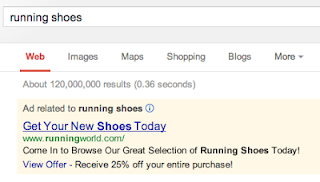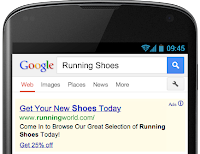Last month we announced enhanced campaigns to help advertisers more simply and scalably reach their customers in a multi-screen world. Today, we’ll look more closely at how enhanced campaigns work with your display campaigns.
Why Enhanced Campaigns For Display
In this constantly connected world, our customers are accessing information across multiple devices, and might look at 10 different sources - online reviews, newspaper and magazine articles, recommendations from friends and more - before making a purchase. Display advertising captures these signals and is an important part of connecting with consumers in this multi-screen world. But determining the best way to reach the right person with the right ad is more complex than ever. Enhanced campaigns for display help you reach people with the right ads, based on people’s context like their location, time of day and device type -- all from a single campaign.
Key Features
Search and display use very different signals. In search, we use keywords to capture users’ intent. For instance, a travel booking website knows that a user searching for ‘Rome Vacation Packages’ is looking for a vacation in Rome. In Display campaigns, advertisers use a variety of other signals to reach their target customers with the right ad. In this example, a travel website may use:
Learn More
More tips on how to use enhanced campaigns for display are available in the AdWords Help Center. To learn more on how you can take advantage of Enhanced Campaigns for Display, register for our upcoming webinar this Thursday March 21st, at 10am PST.
Posted by Christian Oestlien, Product Management Director for the Google Display Network
Why Enhanced Campaigns For Display
In this constantly connected world, our customers are accessing information across multiple devices, and might look at 10 different sources - online reviews, newspaper and magazine articles, recommendations from friends and more - before making a purchase. Display advertising captures these signals and is an important part of connecting with consumers in this multi-screen world. But determining the best way to reach the right person with the right ad is more complex than ever. Enhanced campaigns for display help you reach people with the right ads, based on people’s context like their location, time of day and device type -- all from a single campaign.
Key Features
Search and display use very different signals. In search, we use keywords to capture users’ intent. For instance, a travel booking website knows that a user searching for ‘Rome Vacation Packages’ is looking for a vacation in Rome. In Display campaigns, advertisers use a variety of other signals to reach their target customers with the right ad. In this example, a travel website may use:
- Interest Categories: to reach customers interested in “Rome”
- Demographics: to reach people 35-44, who have historically spent 3x the average
- Topic Targeting: to reach people browsing travel websites
- Remarketing: to reach customers who booked a vacation with them last year
- Time of day: Travelers typically book between 9am and 6pm
- Location: “People in the US” who may convert more often than people in Italy
- Device: Mobile users tend to browse on their smartphones, then book on their desktop
Learn More
More tips on how to use enhanced campaigns for display are available in the AdWords Help Center. To learn more on how you can take advantage of Enhanced Campaigns for Display, register for our upcoming webinar this Thursday March 21st, at 10am PST.
Posted by Christian Oestlien, Product Management Director for the Google Display Network